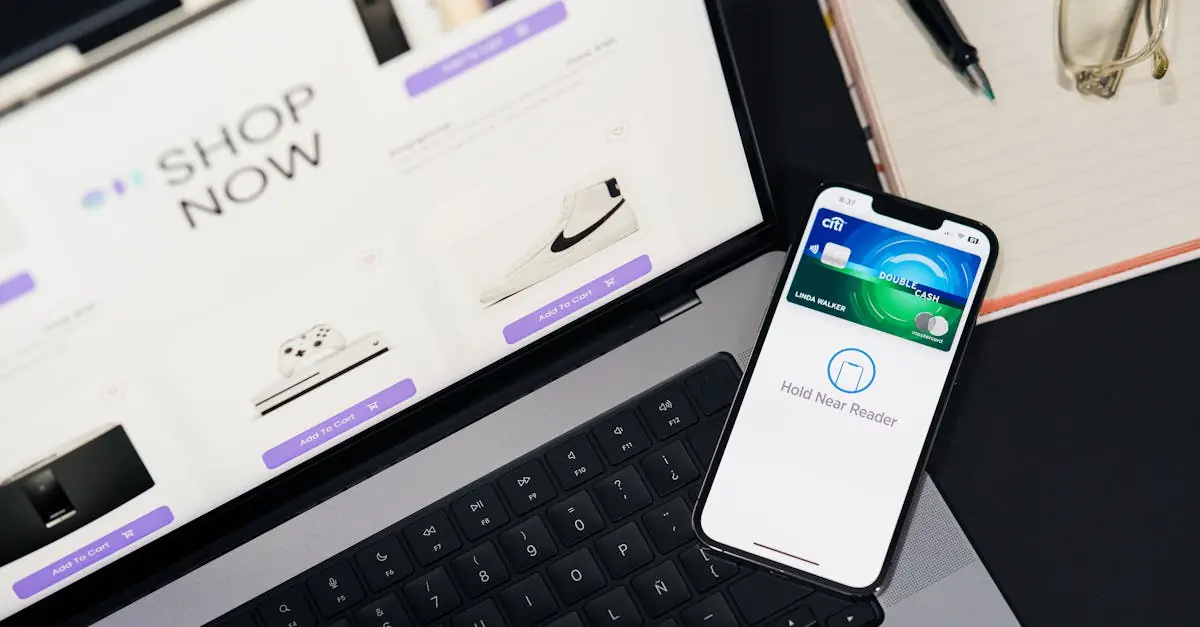Ever found yourself typing the same phrases over and over on your iPhone? It’s like a never-ending game of “Guess What I’m Typing Next!” But what if there was a way to turn that tedious task into a breeze? Enter keyboard shortcuts—your new best friend in the world of texting and emailing.
Table of Contents
ToggleUnderstanding Keyboard Shortcuts on iPhone
Keyboard shortcuts on the iPhone serve as a powerful tool for increasing typing efficiency. These shortcuts enable users to enter frequently used phrases with minimal effort.
What Are Keyboard Shortcuts?
Keyboard shortcuts consist of predefined text substitutions activated by specific keywords. Users type a short phrase, and the iPhone automatically converts it into a longer, more complex phrase or sentence. For example, entering “addr” can expand into a full address. This feature simplifies typing, especially when composing emails or texts that contain repetitive content.
Benefits of Using Keyboard Shortcuts
Using keyboard shortcuts enhances productivity significantly. By minimizing typing time, users can focus on other important tasks. Frequently typing common phrases becomes effortless, saving time and reducing the chance of errors. Shortcuts also improve communication speed, ensuring timely responses in conversations. Additionally, this feature customizes the typing experience, as users can personalize shortcuts based on specific needs.
How to Access Keyboard Shortcuts on iPhone
Accessing keyboard shortcuts on an iPhone is straightforward. The process involves navigating through the device’s settings to create or modify shortcuts.
Navigating to Settings
First, open the Settings app from the home screen. Tap on the General option. Selecting Keyboard gives access to various keyboard settings. Look for Text Replacement within the keyboard settings. Tapping on this option reveals all existing shortcuts. Here you can also add new shortcuts based on your needs. Utilizing the intuitive interface makes navigation easy and efficient.
Finding the Keyboard Option
To find the keyboard settings, go to the Settings app, then select General. Within the General menu, choose Keyboard to access additional options. Tapping on Keyboards reveals active keyboards and their configurations. From here, users can view keyboard settings like predictive text and shortcuts. This organized display simplifies the search for specific keyboard features essential for adding shortcuts. Utilizing these settings allows for customized text entry, enhancing communication efficiency.
Steps to Add Keyboard Shortcuts on iPhone
Adding keyboard shortcuts on an iPhone enhances typing efficiency. Follow these clear steps to set them up easily.
Creating a New Shortcut
Navigate to the Settings app and select General. Access Keyboard and find the Text Replacement option. Tap the plus sign (+) in the upper right corner to create a new shortcut. A new screen appears, prompting input for a phrase and a shortcut. Enter the desired phrase, one that users might type frequently, such as an email address or a common greeting. After input, the shortcut will be available for use across various applications.
Assigning a Phrase and Shortcut
Input the frequently used phrase in the Phrase field. Next, determine a short keyword that serves as the shortcut. For instance, “omw” could be set to expand into “On my way!” This keyword should be simple to remember and type. After completing both fields, tap Save in the upper right corner to finalize the shortcut. The new shortcut will now activate automatically whenever this keyword is typed.
Managing and Editing Keyboard Shortcuts
Managing and editing keyboard shortcuts on an iPhone allows users to customize their typing experience effectively. Users can easily tailor shortcuts to meet their needs, enhancing overall efficiency.
Viewing Existing Shortcuts
To view existing shortcuts, users can head to the Text Replacement option in the Keyboard settings. A list displays all current shortcuts with their corresponding phrases. Each entry includes the keyword and expanded text, making it easy to identify what’s available. Simply scrolling through this list helps users determine which shortcuts they may want to edit or delete. Accessibility makes finding these shortcuts straightforward, allowing users to quickly refer back to previously set phrases.
Modifying or Deleting Shortcuts
Modifying or deleting shortcuts only takes a few steps. To edit a shortcut, users can tap the entry in the Text Replacement list. This action opens an interface where adjustments to the phrase or keyword can occur. For deletion, a simple swipe left reveals a red delete button. Confirming the deletion removes the shortcut from the list. These options ensure users maintain control over their shortcuts, optimizing their typing experience according to changing needs.
Implementing keyboard shortcuts on an iPhone can significantly enhance communication efficiency. By creating personalized shortcuts for frequently used phrases users can save time and reduce the monotony of repetitive typing. This not only boosts productivity but also allows for a more tailored typing experience.
Managing these shortcuts is simple and intuitive enabling users to easily edit or delete entries as their needs evolve. With just a few steps in the Settings app users can streamline their texting and emailing processes. Embracing this feature can transform how one interacts with their device making daily communication smoother and more efficient.